Recovering Root Password for Juniper Devices can be done in few simple steps. In this lesson, we will learn how to recover Root Password on Juniper devices. This procedure is applicable for Juniper MX, M, EX, SRX, ACX, T, and PTX series devices.
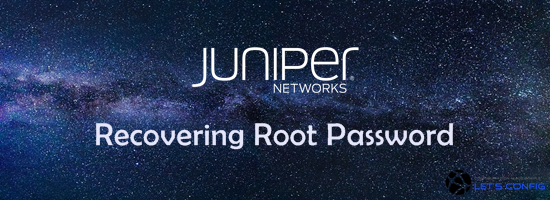
We will do the recovery in 7 steps. So, let’s get started.
Step#1: Connect your Juniper device with your laptop through console. Console port setting are default, you do not need to change anything.
Step#2: After connecting console cable, reboot the device.
Step#3: Keep pressing SPACE at the beginning of the boot sequence. If you are doing it properly, below output will be shown.
Hit [Enter] to boot immediately, or space bar for command prompt. Type '?' for a list of commands, 'help' for more detailed help. OK
Step#4: In this step, we need to boot in single-user mode. To do so, we need use boot -s command.
OK boot -s
Step#5: After booting, we will end up with below output.
Enter full pathname of shell or 'recovery' for root password recovery or RETURN for /bin/sh:
We need to put recovery to start root password recovery process.
Enter full pathname of shell or 'recovery' for root password recovery or RETURN for /bin/sh: recovery
Step#6: After hitting recovery, it will start performing the initialization of management services and will start the CLI..
Starting CLI ... root>
Now, go to configuration mode using configure command.
root> configure Entering configuration mode [edit] root#
Configure new root password and commit the configuration.
root# set system root-authentication plain-text-password New password: Retype new password:
[edit] root# commit commit complete
Step#7: Here, you need to reboot the device which is mandatory. If you start exiting from configuration mode, it will ask to reboot the device just like below.
[edit] root# exit Exiting configuration mode root> exit Reboot the system? [y/n] y
After reboot, you will be able to login with new password. This is how to recover Root Password on Juniper.

